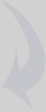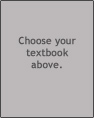Follow these instructions to include the animation in your PowerPoint presentation.
- Create a folder for your presentation and move your PowerPoint file into that folder.
- Copy the animation folder into the same presentation folder:
- Windows users: Double-click on
My Computerand then right-click on the CD labeledMicrobiology.
Mac users: On your desktop, double-click on the CD icon labeledMicrobiology. SelectExplorefrom the menu. - Double-click on the
Animationsfolder to view its contents. - Copy the folder called into your presentation folder.
- Windows users: Double-click on
- Open the PowerPoint presentation file. Go to the slide where you will place the link to this animation. Select some text or an image to use as the link (i.e., the item you will click in Slide Show mode to play the animation). Depending on your version of PowerPoint, either choose Hyperlink from the Insert menu to open the Insert Hyperlink dialog box, or open the Edit Hyperlink dialog box.
- Copy and paste the following text into the space provided for the link destination (depending on version of PowerPoint, this space will be labeled Address, Type the file or Webpage name, Link to, or similar):
- Test the new link:
- Save your PowerPoint presentation file.
- Switch to Slide Show mode and test the animation link. When you are done exploring the animation, simply close the browser to return to your presentation.
- You can now move this presentation folder anywhere and preserve the link, provided you do not move or rename the animations folder or files inside of it. You can also add as many animation links per presentation as you would like.