
Every animation begins with a general overview that introduces the key elements of the biological process, followed by sections that give a step-by-step exploration of the process. By using "Hotspots", clickable areas that highlight and describe different aspects of the process, you can focus on the steps that require the most attention. Certain animations also contain a screen where you can interact with the microscopic world, for example by removing oxygen from the electron transport chain to demonstrate why doing so halts ATP production.
View the Quick Start Guide or download a printable Adobe Acrobat PDF version.
NavigationYou can jump from section to section by selecting a topic from the drop-down menu of section titles at the top-left side or by using the numbered buttons at the top-right side.
| Use |
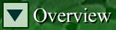
|
or | 
|
to navigate. |
Hotspots are areas that can be clicked to highlight an area onscreen or a specific step in the animation. Clicking a hotspot launches a voiceover that describes what is going on in the highlighted area. Clicking the Show Hotspots button will display outlines of all the Hotspots for a particular section.
|
|
Show Hotspots Button |
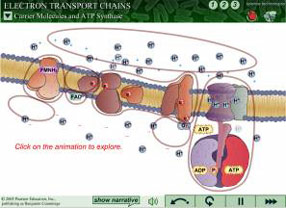
|
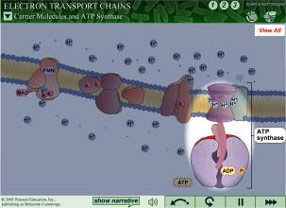
|
| Show Hotspots | A Hotspot In Use |
The animation can be paused at any point so you can examine a key moment of the process in more detail. The pause button will stop both the animation and the voiceover at any point, and pressing play will resume both the animation and voiceover.
Show Narrative Button and Mute ButtonThe narration can be muted at any time, and the text of the narration can be displayed onscreen at any time. These features function independently each other, allowing any combination of voice and text.
Discussion TopicsWhen preparing for lecture presentations, you can click the "Discussion Topics" button for a pop-up list of discussion ideas and critical thinking questions that could be used during classroom presentation. Each section of the animation includes a set of discussion topics. The pop-up window can be moved by clicking and dragging it around the screen.
| Discussion Topics Button |
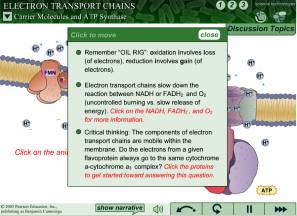
|
Certain animations contain summary versions of other related animations, to help illustrate the relationship between certain processes without needing to jump between animations. You can quickly review the key points of one topic before you examine the next related topic.
 |
Example of a summary animation link |



